What is product organization in Shopify?
In Shopify, products can be organised into ‘collections’ to help differentiate what they are. This assists in creating product pages for customers to navigate. Without this organisation, customers would likely have access to the full catalogue of products with little to no filtering, making it harder for them to find what they are looking to buy.
The use of tags also assists in organising products on the developer side of Shopify as it makes it easier to find specific items. For example, you can look for items with a brand tag to find all specific items associated with that brand without having to organise them into a category. You can also use these tags to create various collections based on the tag name and other product data.
What is the difference between collections and products in Shopify?
Collection:
A collection is an assortment of related products stored under a single directory.
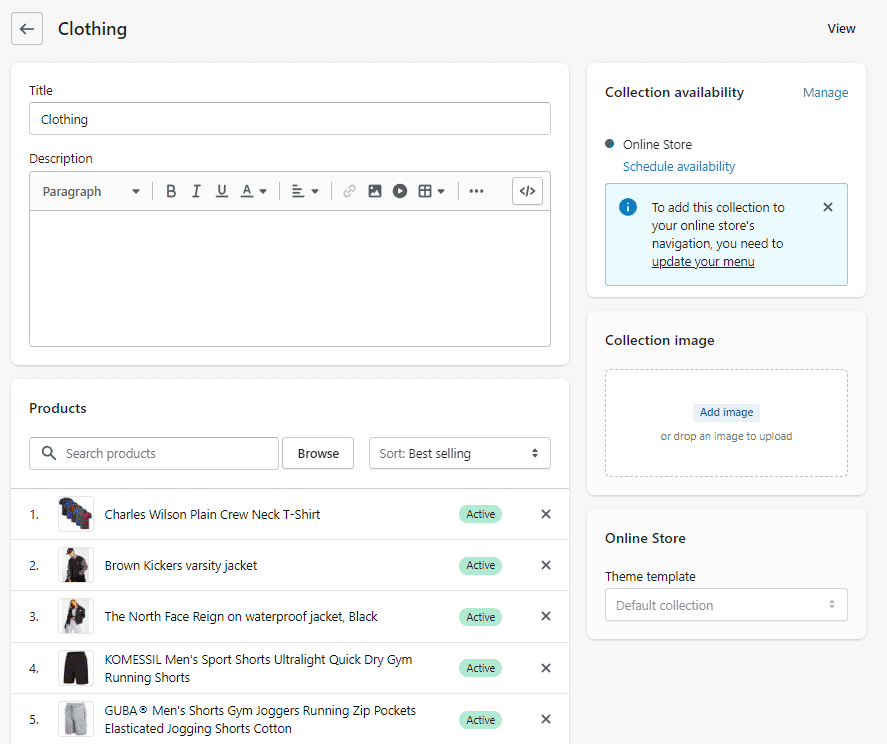
Collections can be set up to have products added manually or automatically by detecting products meeting specific criteria.
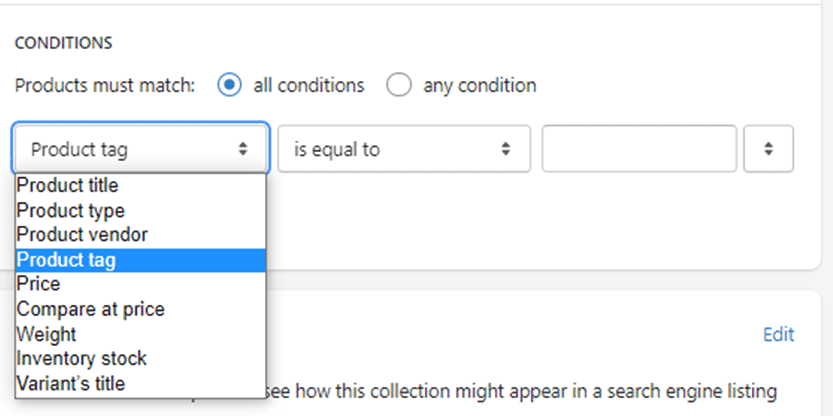
Manually adding products to collections can be time-consuming and tedious. However, the use of automation requires you to have already populated the products with tags and other identifying data to make the automated collections work as intended. Both of these methods take time to complete and can be very repetitive to set up.
The use of a PIM can shorten the time and effort it takes to add items to collections on Shopify. A PIM allows you to assign tags and category data when adding items to Shopify, so you can automatically sort the products when they are uploaded to Shopify.
Product:
A product is an item/service sold on Shopify with assigned data relating to the product and relations it may have to other products.
Products are made up of several fields:
Title - The product name and some kind of identifying feature as a single line e.g. Black Polo Shirt.
Description - A more in-depth product description that may run into a paragraph.
Identifier / SKU - This is a unique identifier for the product, which can be set to match an identical unique ID outside of Shopify e.g. a table or PIM where the data is stored
Category - Covers a plethora of product categories that are used for various purposes such as assisting in more accurate product filtering in searches. They are also useful for platforms which require a product to be categorised
Type - Similar to the Category, it can be used to assist in product filtering but is not limited to the drop-down list of predefined categories.
Vendor - Another field that is useful for filtering products. However, this field can relate to a specific vendor for this product or to the product manufacturer if it isn’t sourced from a vendor.
Collections - This field covers which collections the product is part of and allows for manually adding the product to specific fields. Will show which collections have automatically attributed this product to them if set up to capture this specific product/details.
Tags - Further details used to categorise and filter products, these tags can cover any abstract relation to the product. For example, a table could have tags relating to its material, brand, whether it is a dining or side table, etc.
Media - This is the image/s you attach to the image as well as any videos demonstrating the product
Option Labels - This will be the name of the product option if the product were to have variants e.g. Colour, Size, Material
Option Data - This would be the variant data the product would hold. e.g. Blue, Small, Cotton
This collection of data helps distinguish various products and aids customers in knowing what the product is. The data that Shopify stores on a product are not all-encompassing. For example, a digital camera would have data relating to the camera’s specifications on focal length and shutter speed, to list just a few possible attributes. Given customers will want to be able to see this information a seller would have to have some means of providing a customer with a data sheet further breaking the product details down.
The overhead of storing and working with this data can be overcome with the use of external tools such as a PIM. OneTimePIM allows for storing vast amounts of product data for use in creating products on Shopify as well as creating data sheets for customers to read and get more technical data about the products.
How do I list multiple products on Shopify?
The most common way of organising your products is with the use of collections, which can contain products that have some form of relation. For example, a clothing collection can have all clothing products such as shoes or coats.
Shopify also allows for adding a large number of products, depending on the plan you have with Shopify. Adding the products individually can be time-consuming to complete.
When you have collections created and set up, you can have the product data automatically uploaded to Shopify from 3rd party applications. This makes adding new products a simpler experience compare to manually adding and sorting the products.
How do I create a collection in Shopify?
Creating collections in Shopify is a simple process to follow. You start by going to the “Collections” page and clicking on “Create collection”.
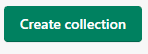
Created a collection that will automatically add any product containing the tags “Blue” and “Shirt”. This method of automatically adding products to collections can save time compared to manually adding/removing products from other collections. The conditions for automatic collection can be tailored for whatever product you want to be added to your product inventory.
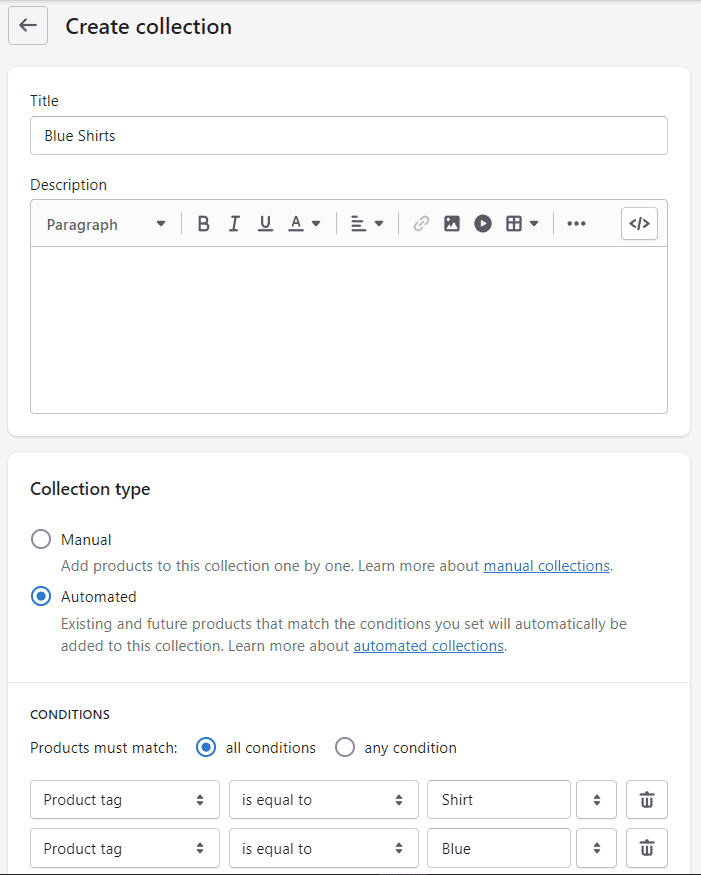
Collections can be as specific or loose as needed to cover a variety of products and search terms customers may use when browsing your products.
You can find out more about our Shopify connector in our OneTimePIM Shopify connector articles area.
Here is a short video to help demonstrate just how easy it is to add new products to Shopify:
_638048759420212689.PNG)